I was doing a search trying to figure out how to cartoon myself.
I know that sounds strange, but I have seen photos that people transformed into a cartoon photo and I was intrigued.
After researching, I discovered that I can do this on Picmonkey.
Let me show you how to make a cartoon photo in Picmonkey.
There are a few different ways to do this.
One requires you to have the upgraded royale service.
I think it’s worth upgrading because you have so many more options for editing photos.
And it’s very cheap too, just $4.99 a month.
By the way this is NOT a sponsored post 🙂
This is super easy to do!
First go to Picmonkey, click on edit to download a photo from your photo library.
Once you have your photo you can click on themes.
Scroll down to comic heroes.
For the first photo I decided to try Graphic Novel.
This is where the fun begins.
You can play around and decide what you want your photo to look like by moving the buttons.
I decided not to use fade for this photo, as that will take it back to the original photo.
Here is a head shot using this same theme.
I love the details in this photo.
It really does look like a cartoon or comic book picture.
Below is the same photo and same theme.
You can see by changing the color amount and details you can really change the look of each photo.
Below the photos show what you can do in sketch.
And here is another look that you can do with sketch.
In the first photo I added lots of color.
You can really give a photo more of a hand drawn look.
Below I am sharing another head shot of me.
I added a little bit of color to this first one.
It sort of looks like I took color pencils and colored it.
In this next photo I didn’t add as much color at all.
Isn’t that cool!
If you don’t want to upgrade to Royale you can use a free theme.
It’s called Posterize.
Again, by sliding those buttons you can decide what look you want.
Here’s another photo, this time in black and white.
This is more of an artsy type of photo.
So let’s go back into sketch.
I used the same head shot, but this time I used less color and fade.
But I took it a step further.
After sketch I saved my photo and went back into Graphic Novel.
And I played yet a little more.
And yet a little more, this time with newsprint.
It’s weird I don’t see the dots, but it still gave it a little bit of a different look.
Perfect, now I needed to add a little more color back, so I went into Touch up.
After adding a little color to my skin, eyes and hair this is what I came up with.
So as you can see, you can really add to your photo and make it unique.
By adding more details or colors it really can change a photo.
For fun I added my signature.
To add a signature just go into text.
There are quite a few fonts to chose from.
This would be a really fun and easy gift idea for Mother’s day..hint…hint 😉
Find a fun photo, add these effects and print it out.
You can frame it or make it into a card.
Or get really crafty and use the photo transfer with Mod Podge.
You can read about that tutorial HERE.
If you use the Mod Podge transfer method you can add a photo to so many surfaces and really create a fun and unique gift.
Just in time for Mother’s day.
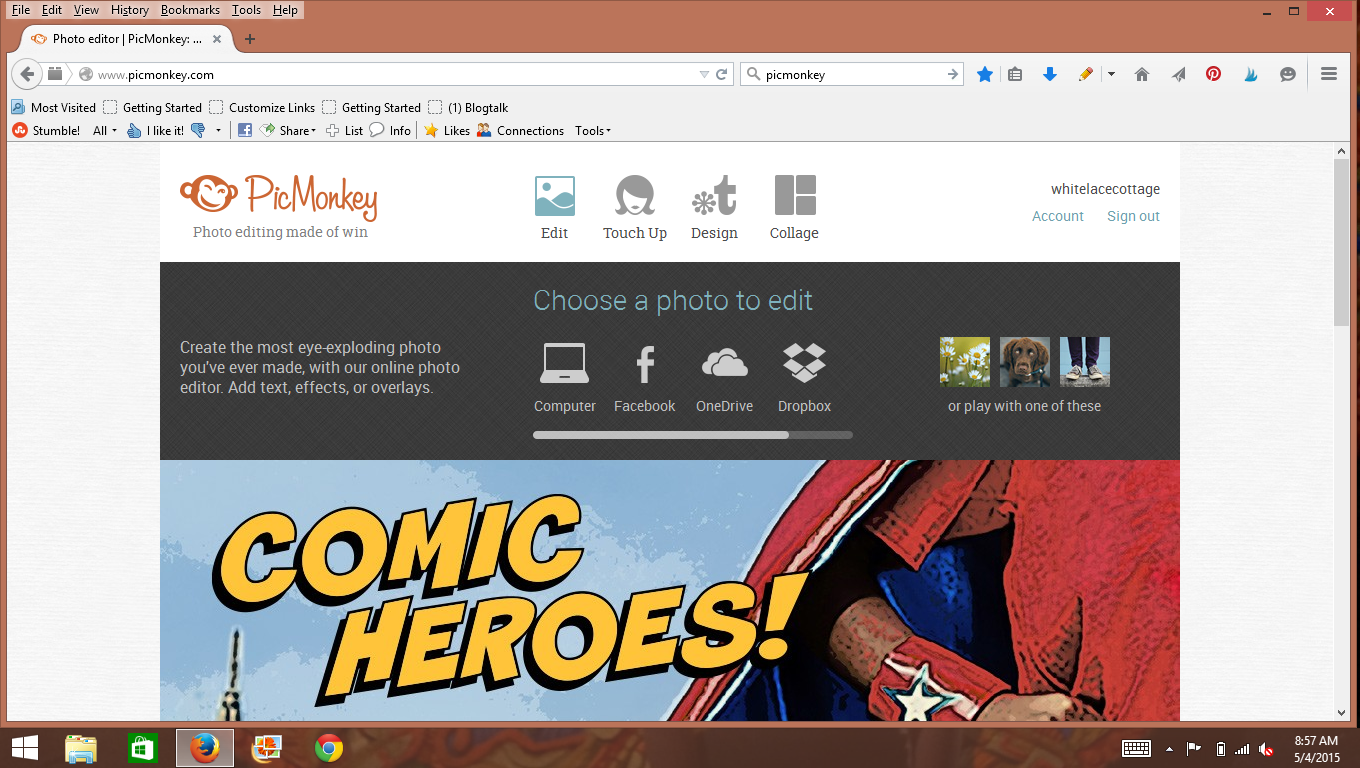
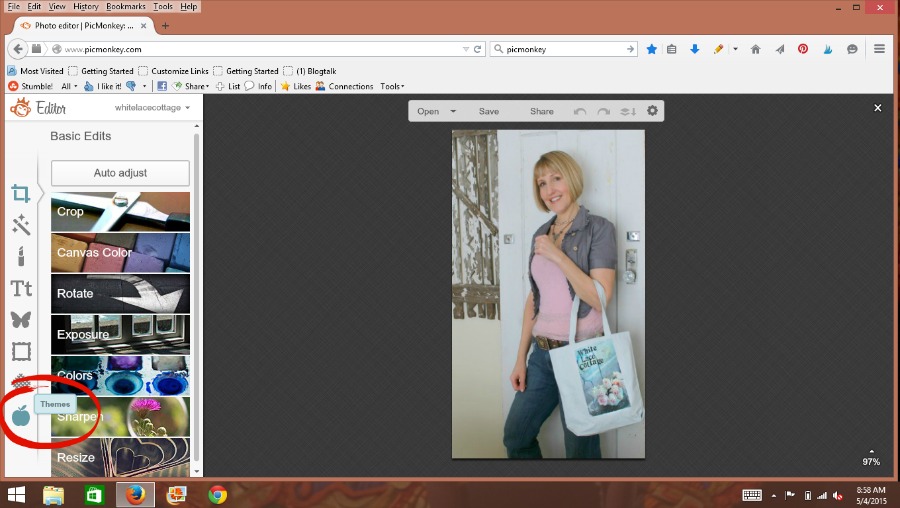

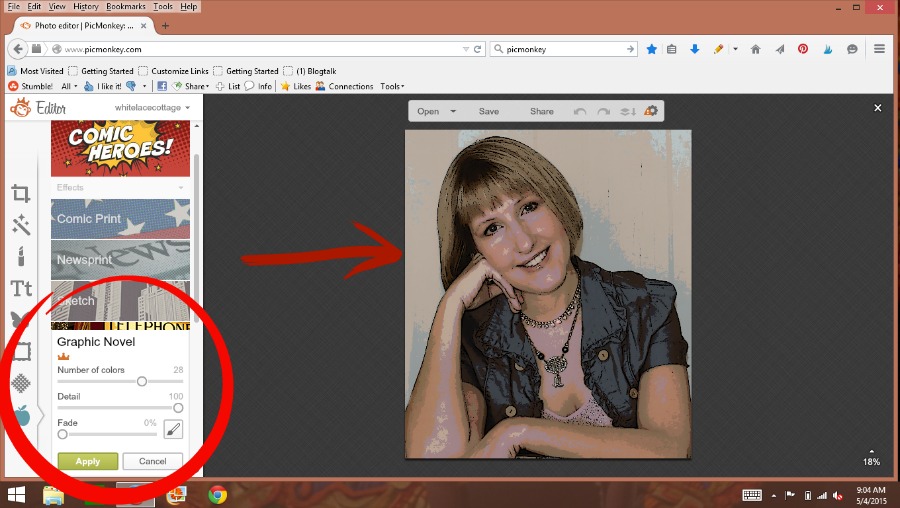
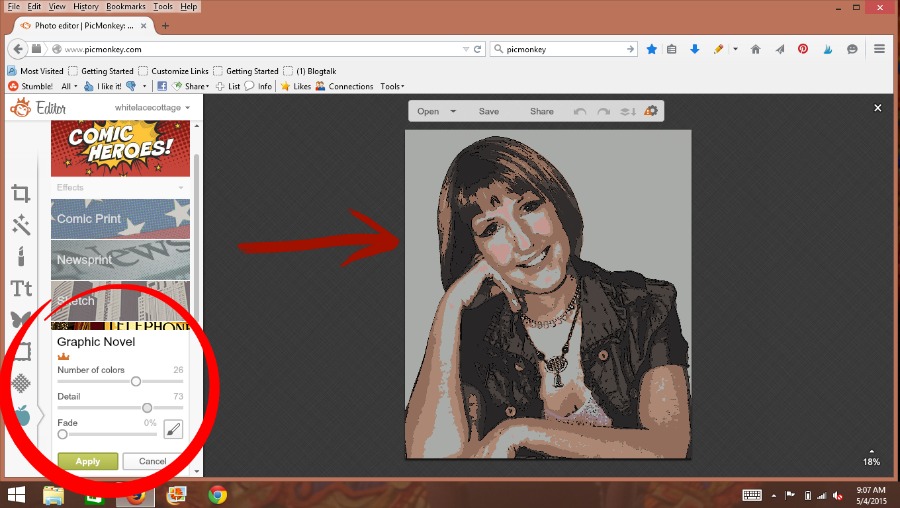
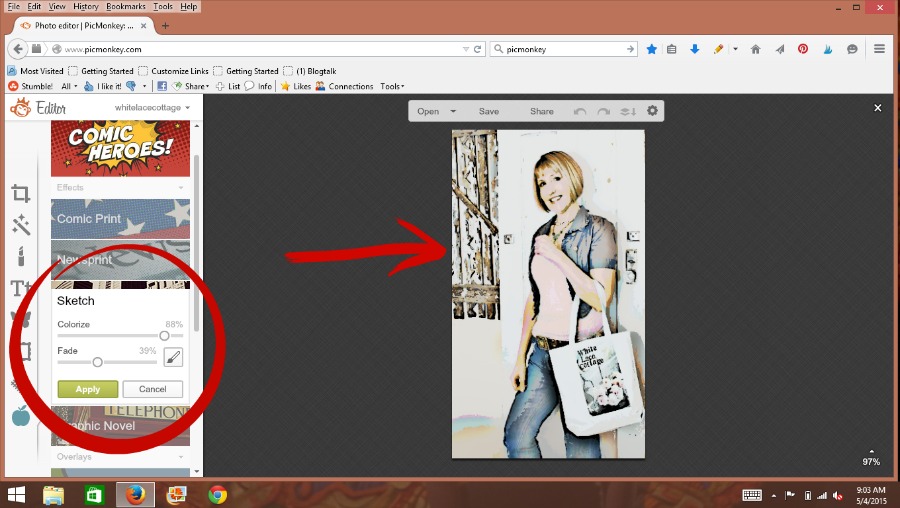
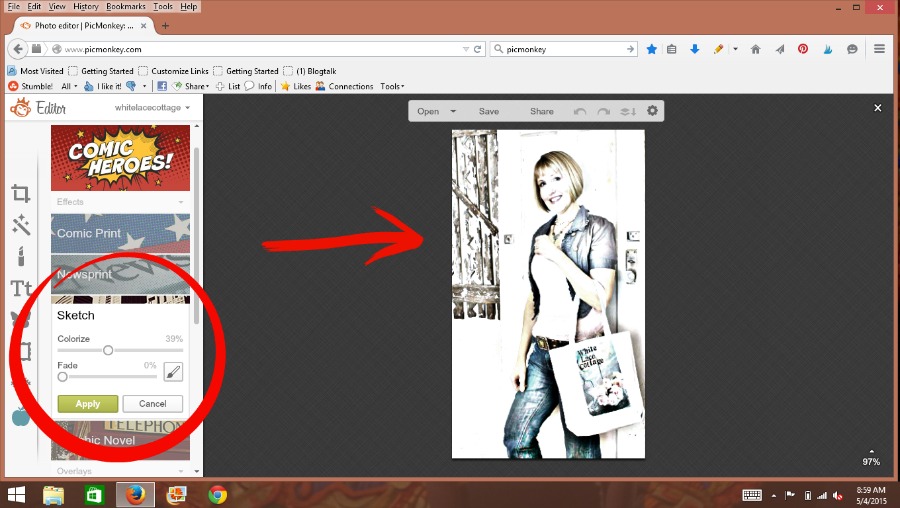
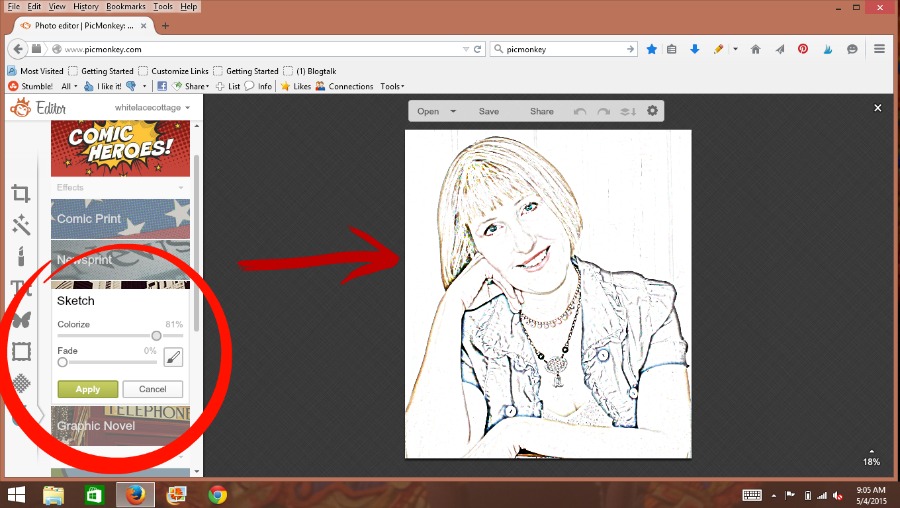
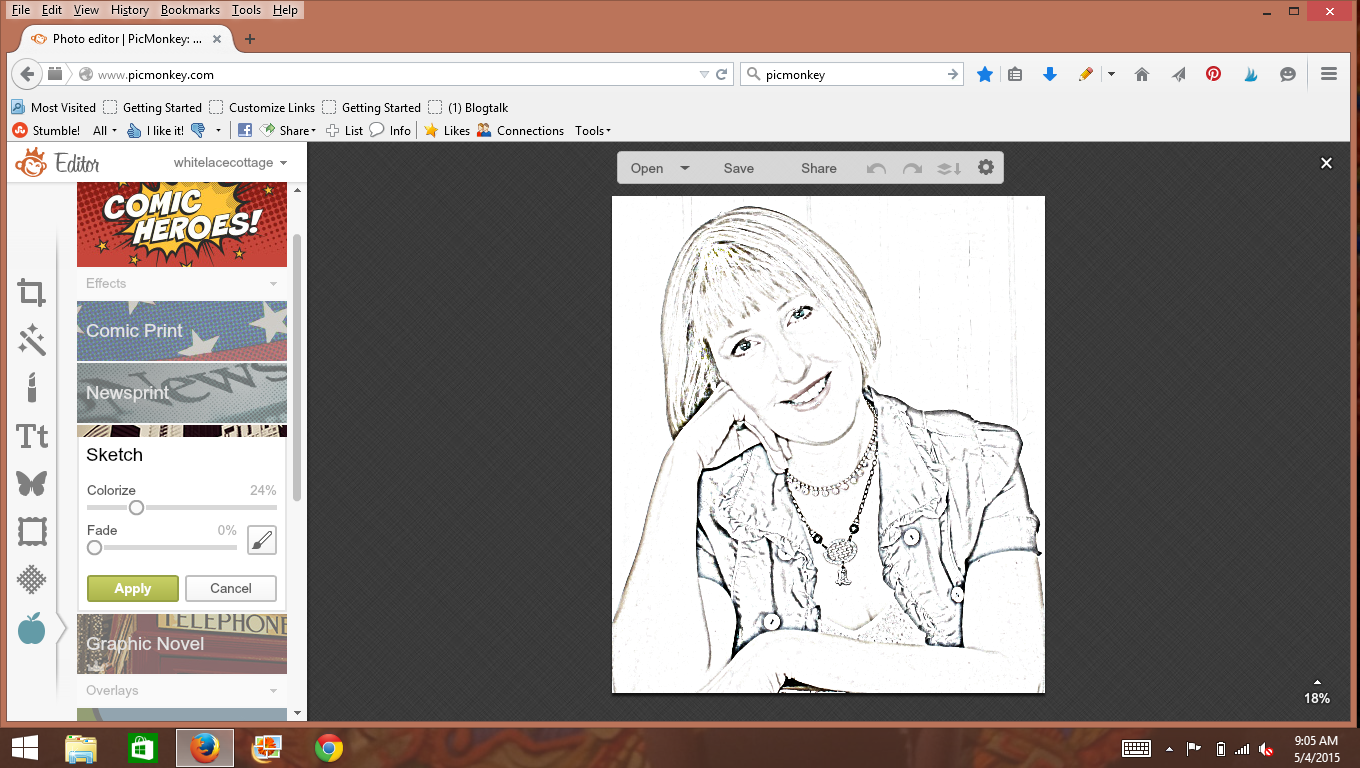
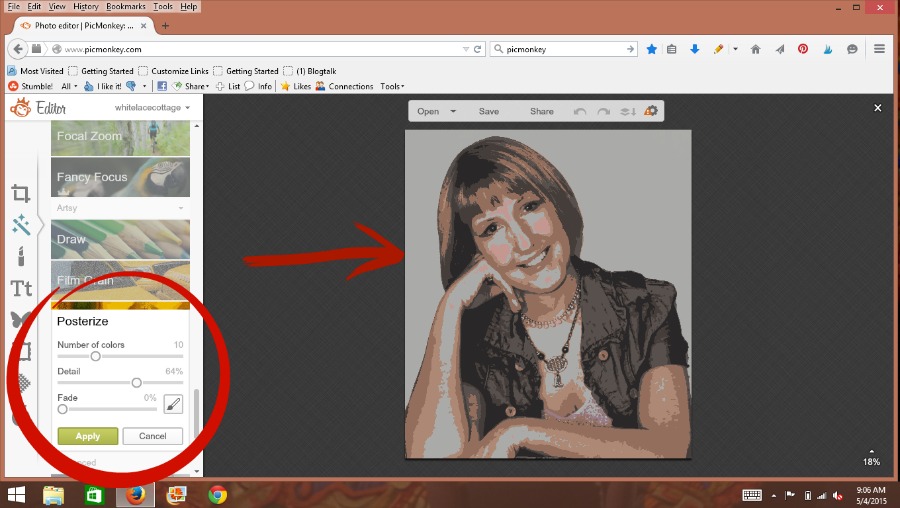
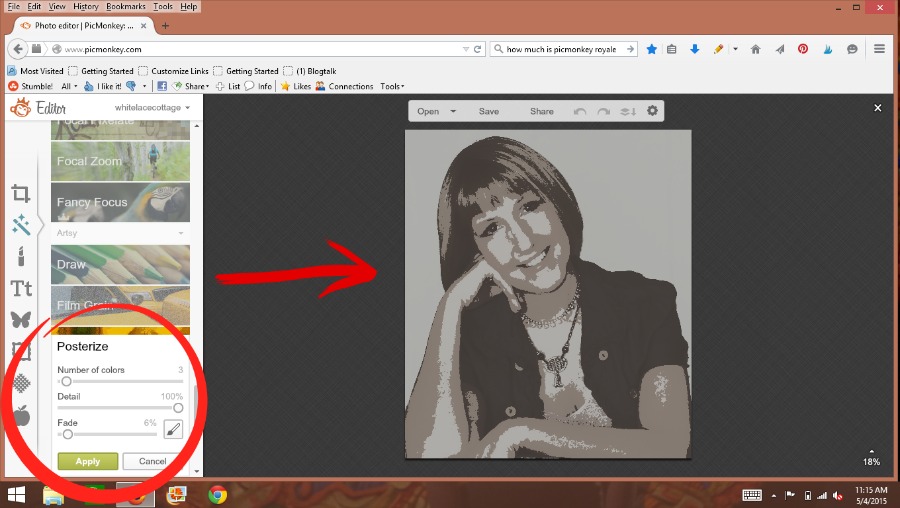
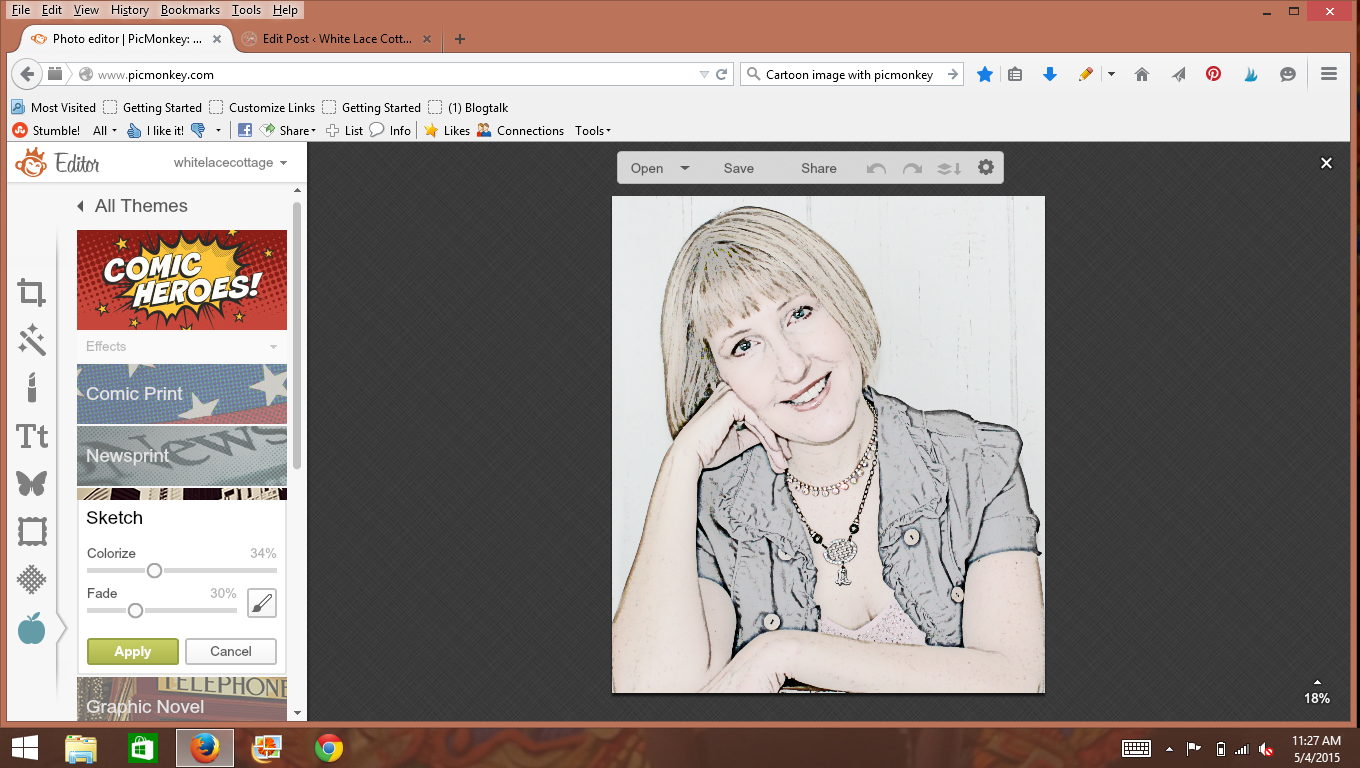
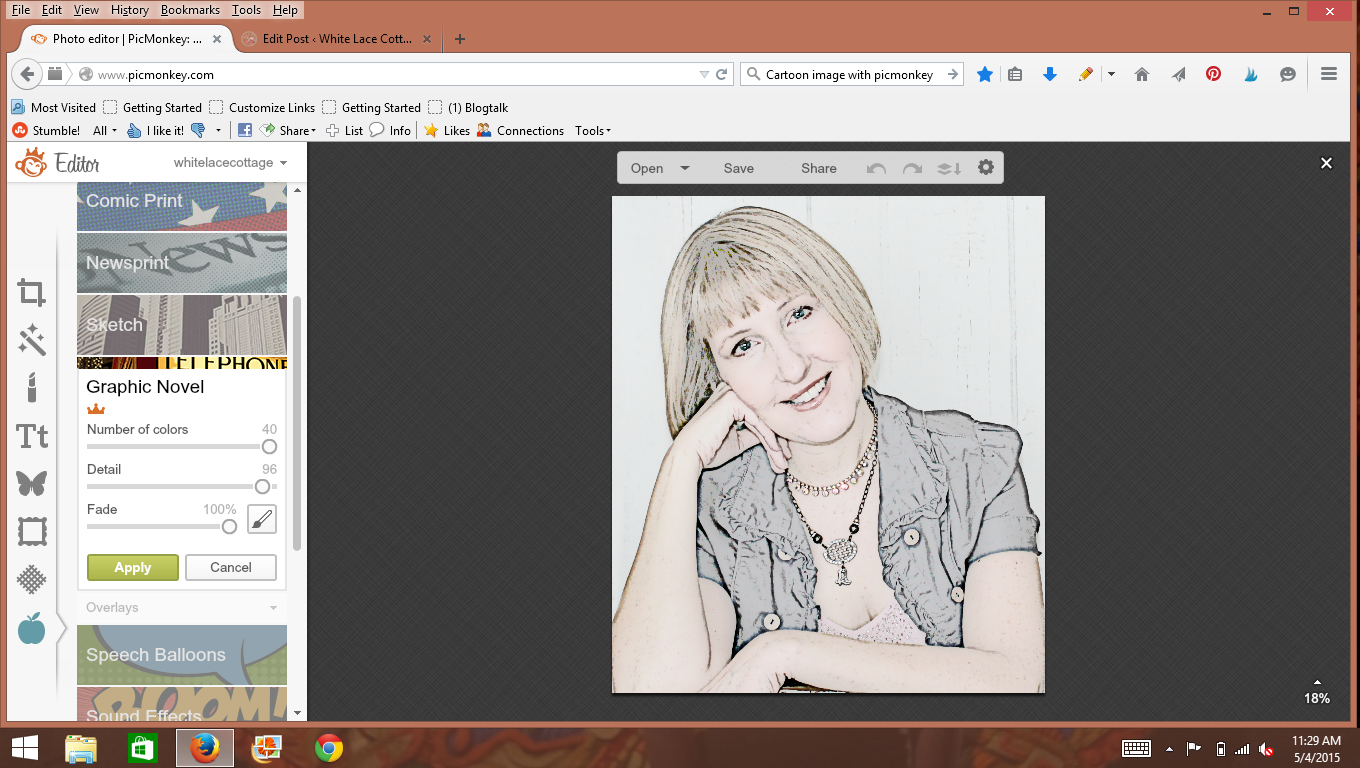
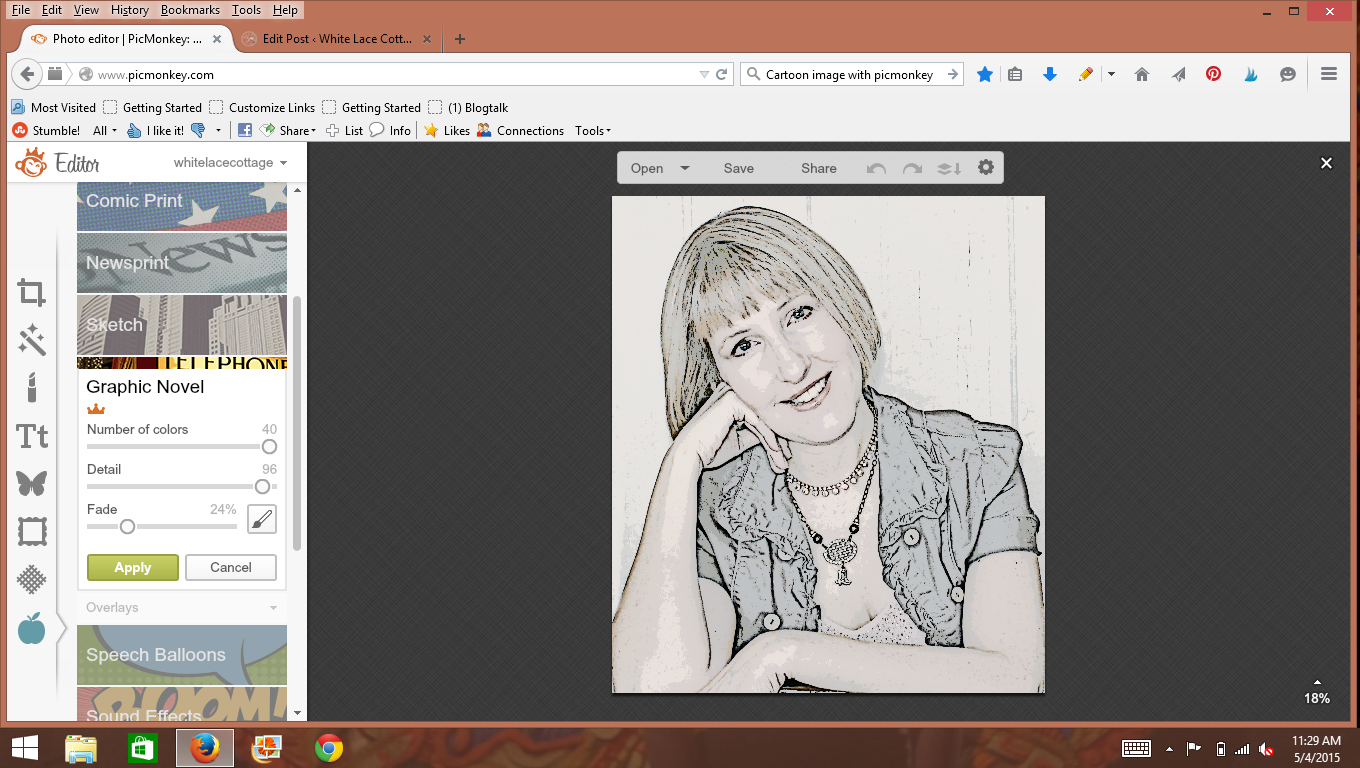

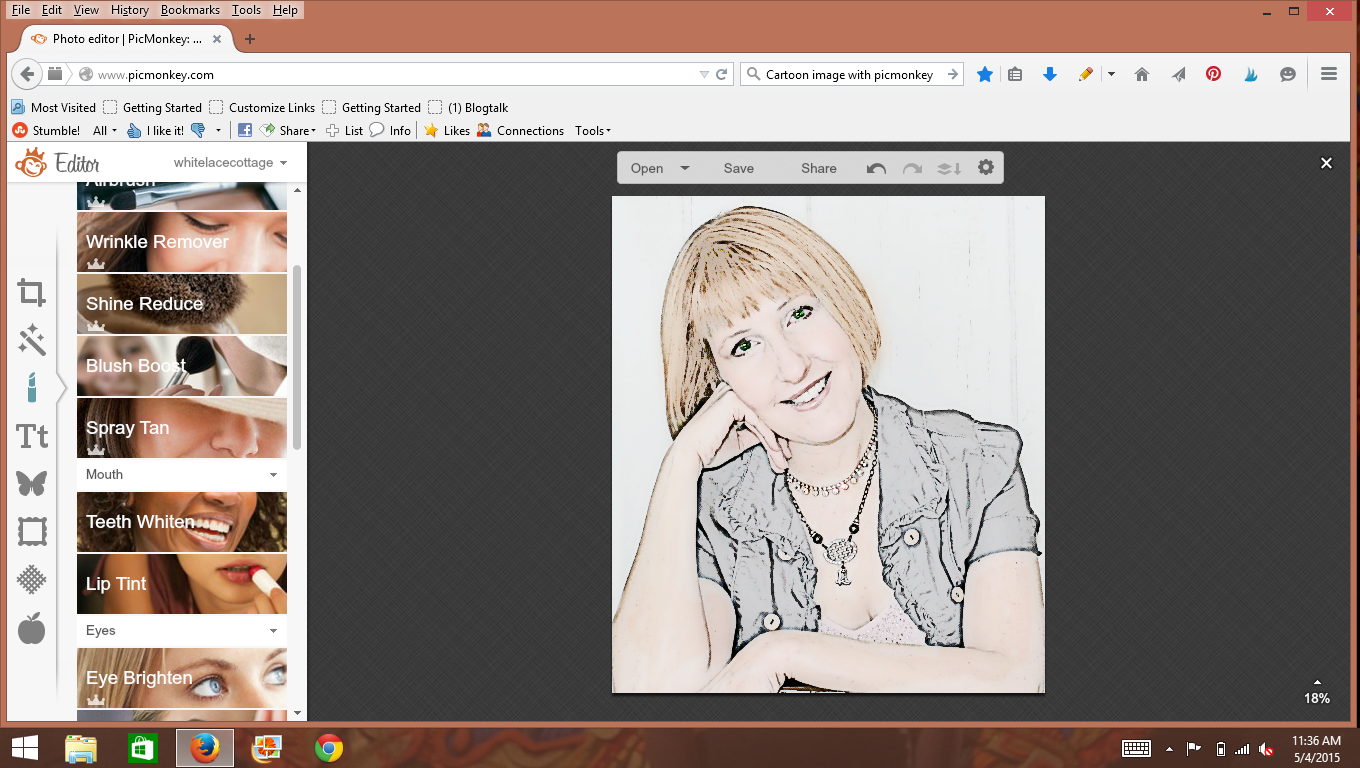


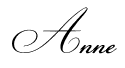
You did a great job with this….pure genius for Mother’s Day. Better than Photoshop. Lol.Susie
Thanks so much Susie!